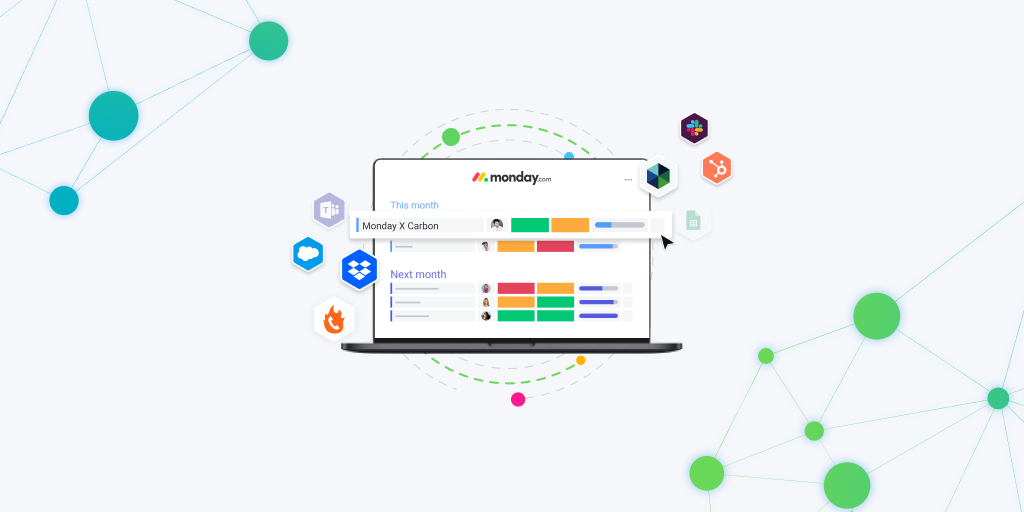A SaaS-take on Spreadsheets
At its core monday.com is a customizable Work Operating System (Work OS), enabling teams varying in size to collaborate on projects, create and manage workflows, and much, much more. All of the monday.com features are designed to save time and increase efficiency while remaining highly intuitive for the user. Spreadsheet lover, or a spreadsheet hater? You’re in luck because monday.com uses the principles of Excel that you’re used to but in a far-less mind-melting fashion.
Who is monday.com for?
monday.com is for doers. It’s for people who believe in tracking tasks, collaborative work, and finishing projects. It’s for people who want to maximize their time and stretch each hour to get more done.
Whether you’re a solopreneur looking to manage your daily regimen or an enterprise business with hundreds or even thousands of employees, monday.com has suitable plans for all business types, and organizations. Learn more about our relationship with monday.com.
Understanding the Basics of monday.com
As stated previously, monday.com follows the basic principles of Excel, columns, and rows to form what are known as boards within monday.com. The main difference, instead of rows, you have items. From here, you organize your items into specific groups on a board. You can change the terminology of your items to more closely represent the purpose of your boards.
Then, these boards are stored under specified folders within your different workspaces, allowing you to organize and manage your company structure swiftly (top-down) from a cloud-based system. (No saving necessary!)
Now that you understand the basics of monday.com, let us continue with breaking down the features.
monday.com Features
Diving into monday.com features, it’s important for us to recall the ‘items’ as mentioned before. Every board starts with item 1 (i.e. row 1), this item could be a client’s name, a simple task, a project title, or anything else you can think of. Keep this in mind as you continue to read.
For the sake of example, we’ll be imagining our contact database within monday.com.
Items
Above all else, items are the foundation of monday.com, determining the items on your board, determines the meaning of your board, and how you will use it. For our example, these items would be considered our ‘contact names’.
Sub-Items
Sub-items are exactly as they sound, they are a level below, contained within a top-level item. We don’t need this in our example but imagine if it was a company database, you could store the individual contacts as sub-items to the company item.
Columns
Columns are what make your boards come alive, allowing you to organize information however you need. In our example, we need to store phone numbers right? Use the phone number column, and even dial directly from there if you please. Store an email? The same idea, use the email column and get sending! Sticking with the excel idea from the start, you have your standard text and number columns, and don’t forget about formula columns, those will save you decades of stress (no joke). There are over 30 different column types on monday.com.
Updates
Updates are where you put the ‘we’ in a team. Here you can elaborate on ideas, store extra information, engage in text-like communications with your team. Even tag your teammates so they get notified right away. In our example, we may want to leave a detailed description of how we acquired contacts information. Then provide any useful information for when talking to this specific contact and also tag a sales team member to notify them.
Item Cards
Item Cards are one of the most dynamic features within monday.com. They create customizable data views based on the columns associated with your item, enabling you to display information in a visually appealing and easy-to-consume format. Read more about how to use item cards.
Groups
Groups are your in-board organization. We like to use groups to separate different tiers in a process or organize different types of related items. For our example, we may want to group our contacts based on business size, having a group for small business contacts, a group for larger company contacts, and an additional group for enterprise contacts.
Boards
Boards are your sandbox for creating your ideal work environment. This is where you combine all the features mentioned previously to create the visual system you need for the task at hand. In our example, the board is the contact database, it’s what we’ve been working to create. Further, this is where we would go to find our list of contacts and the primary information about them. This board you could imagine, would then be placed in a folder, likely under the sales team’s workspace. (See Below)
Board Views
Board Views are extremely underutilized within monday.com. Views enable you to visualize your board data in the most digestible way for your team. From forming data into charts, creating information cards, or even using Gantt views to see more holistic project timelines for instance. In our example, we’ll use the map view, assuming we also used a location column to gather their addresses. This view will give us a visual of where contacts are located geographically, even signifying them by group color. (See below)
Workspaces
Workspaces are your top level of organization within monday.com. Here you can sort and store folders with your boards organized inside them. For example, at CarbonWeb we use workspaces to divide our team’s work, providing each team their own workspace. (See below)
Board Templates
Thanks to monday.com and its community of users there are 100+ premade board templates enabling you to get started right away. With templates, you won’t spend time learning the platform and setting up your system, instead just click add and start using. For instance, these templates range from project management templates to marketing campaign planners, CRM/Contact management systems, and much more. Explore all the templates on monday.com
Workflow Automation with monday.com
Additionally, the beauty of monday.com is how seamlessly it saves time. Within your Work OS, you can add custom automations to handle the simple tasks for you, even across different boards. Carrying our example from earlier, if you had labeled your company types, you could set a status that automatically moves contacts to the proper group based on their label. Learn more about workflow automation with our blog What is Workflow Automation?
Integrations
Integrations are a big part of monday.com. With native integrations created by monday.com, you can connect hundreds of top business tools directly into your monday.com Work OS. Even more, you also have access to custom integrations, created by 3rd-parties to allow even further connection across your work. Furthermore, as Integrations Partner ourselves, CarbonWeb strives to ensure our clients have all their tools within the monday.com Work OS.
Check out our blog on the PhoneBurner Power Dialing integration.
Get monday.com
So you’ve made it this far chances are you’ve taken interest in monday.com, and now you have a few options. In short, if you feel confident in what’s you’ve read, and want to see it for yourself, get started on monday.com today, for free!
Otherwise, if you want to know more, or you’re just not sure if monday.com is right for you? Schedule a free demo with us, and one of our certified product representatives will give you a walk-through of the monday.com Work OS, and how it can work best for you.